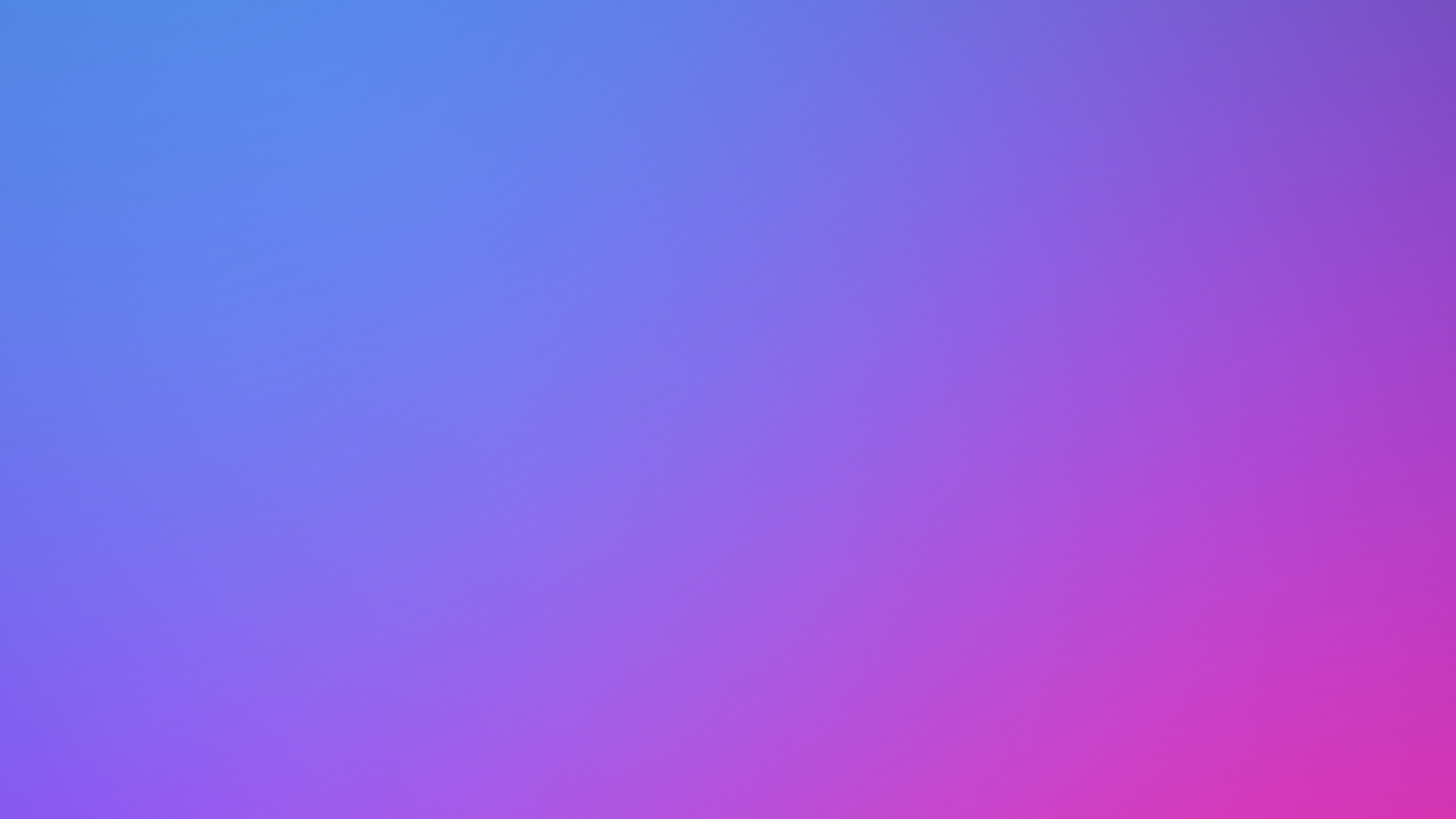Navigation
Navigation Bar
To navigate the HUB, you can select a category from the main menu bar. It is the white bar that has various categories with an icon and a coloured line below it. You can enter a category or choose a specific topic from the dropdown menu:


This navigation bar will follow you as you scroll down, so you will always have a handy access to every category!
Text Resizer
To change the size of the text, you can use these buttons for better reading:

Handy Buttons
If you are inside an activity and don’t know how to go back to the previous page, you can click the GO BACK button:

If you click help, you will get to this page. If you press bookmark, the activity you are in will be saved in MY BOOKMARKS page.
Search
Search Bar
Inside a category, you will find a search bar where you can look for specific terms related to the category you are in:

Keep in mind that this is not a global search like you would find in Google, the search is reserved to specific activities within the HUB. For example, if you are in the Art category, you could search ”colouring”, “crafts” or maybe a theme like “christmas” or “flowers”.
Activities
Activity Viewer and Editor
If you are navigating the activities in a PC browser, specifically Microsoft Edge, you can interact directly with the content! In order to do that, you have a series of options at your disposal:
- You can zoom in and out:

- You can add text for activities like word puzzles:

- You can paint either by colouring with the pen icon, or with the highlighter, wich is transparent, allowing you to paint over lines without a worry and to mix colours to create your own:

- You can erase paint or text that you added before:

- You can print the activity and complete it manually:

For Carers
Tips for the Carers
- Add the Hub to the browsers Favorites so the PLWD can have easy access to it.
- It’s recomended to use a computer (desktop or laptop) to get the full experience of the Hub. If you use the Microsot Edge internet browser, you will be able to paint, color, write and highlight in the activies with your mouse.
- Show the person you are caring for how to operate the internet browser itself: minimize a window, switch tabs, maximize a window, close a tab, reload the page, go back to previous page, etc.
More information
The Alzheimer Society Of Ireland
For more information about the Alzheimer Society of Ireland, visit this link.